Delay or Schedule an Email to be Sent
Creation date: 9/28/2023 12:15 PM
Updated: 9/28/2023 12:16 PM
Using Outlook for Windows (installed on your PC)
- Create a new email message.
- In the message, click the Options tab and then click Delay Delivery.

- Under Delivery options, check the box for Do not deliver before, and select a date and time. Click Close and return to email message to send it.
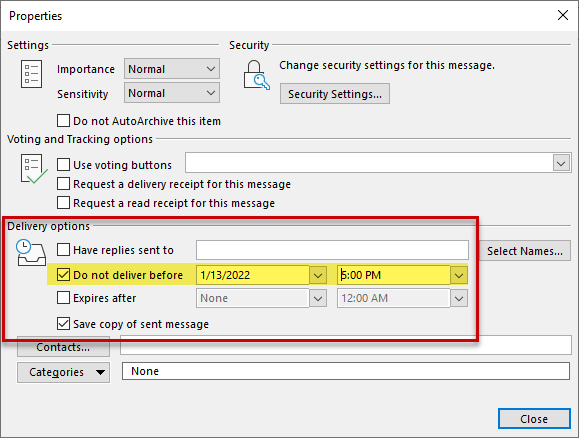
- After you click Send, the message remains in the Outbox folder until the delivery time.
NOTE: You must leave Outlook open in order for the delayed delivery to send. If you close Outlook or shut down your PC, the delayed email will remain in your Outbox until Outlook connects again.
Use Outlook 365 on the web
If you do want to send an email without leaving Outlook open for the message to send, you can use the web version of Outlook to send your message. The steps are below.
Click on New message.
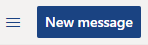
Compose your message and then select the dropdown menu next to the Send button. Click on Send later.

- Select the date and time you'd like the email to be delivered and click Send.
