Mark A Meeting as "Private" in my Outlook Calendar
Creation date: 10/20/2023 8:55 AM
Updated: 10/20/2023 8:55 AM
Existing Meeting
- Go to Calendar
- Open the meeting notice you wish to mark private
- In the upper right-hand corner, click on the Private icon

- Save & Close–your meeting is now marked as Private
OR:
- Go to Calendar
- Right-click on your meeting notice –choose the Private option
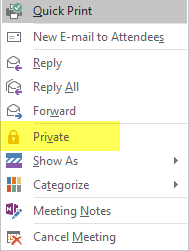
New Meeting
- Go to Calendar
- Click on New Appointment
- In the upper right-hand corner, click on the Private icon

- Save & Close–your meeting is now marked as Private
What a user will see when a meeting is marked Private