Applying Retention Labels to Sent Email
Sent emails will be set to your default retention policy. The individual emails will not display the retention unless you change the retention policy. You do not have permission to change folder retention, just the individual email retention.
One way to permanently delete Sent Items earlier than their default retention is to move them to a folder with a different retention.
You can also change an individual email by following the steps below:
- To change the retention policy on an email, open or highlight the message and click Assign Policy from the Tool Bar.
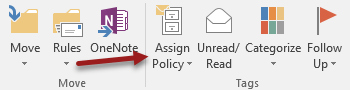
- Select the appropriate timeframe under Retention Policy.
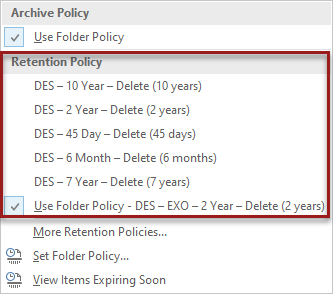
- You may also right-click on the highlighted item to find the Assign Policy option.
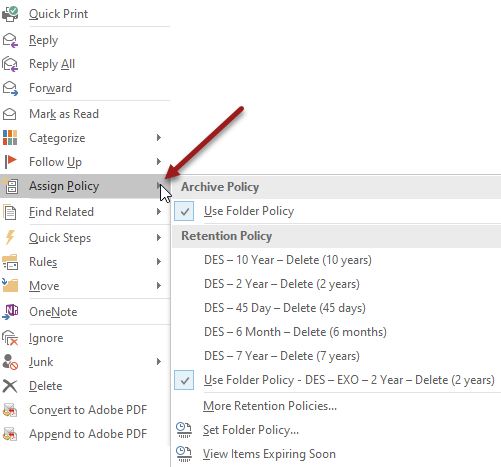
The sent email will now display the selected retention. You may move the email to a folder (including Deleted Items) or leave it in your Sent Items Folder. In the example below, the email will be deleted in 2 years.

To set the retention before you send an email, select Assign Policy from the Tool Bar. You will see a message indicating how long the email will be retained.
Note: The retention policy will NOT be sent to the recipient.