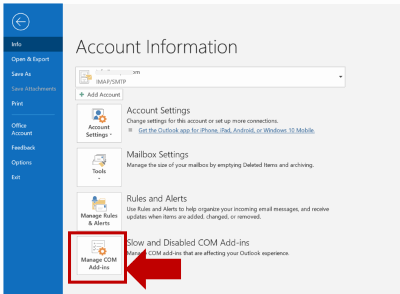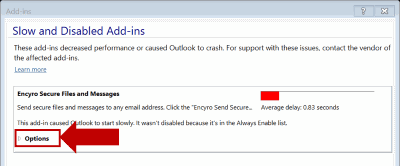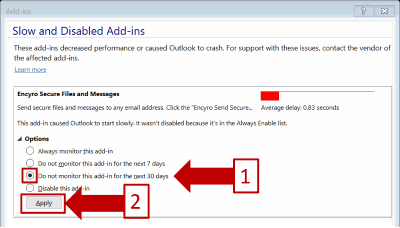Outlook Addin Repeatedly Disappears or is Disabled by Outlook
Creation date: 10/20/2023 7:59 AM
Updated: 10/20/2023 7:59 AM
Outlook sometimes disables add-ins that it believes are slowing down Outlook during startup. (You may not actually have noticed any actual improvement in Outlook's startup speed after the add-in was disabled.
If you wish to keep an Outlook Add-in enabled, you can tell Outlook to stop disabling it, as follows:
In Microsoft Outlook:
- Click the File menu (top left)
- Then click the button next to "Slow and Disabled COM Add-ins"
- Outlook will then show a dialog with a list of slow Add-ins. Find the disabled add-in in this list.
- Click Options just below it.
- If the add-in was already disabled (automatically disabled by Outlook), the dialog box will give you the option to check "Always enable this add-in." Select that option and click "Apply".
- If the add-in was not auto-disabled, clicking Options would show an option to Do not monitor this add-in for the next 30 days. Select that and click Apply.
- Click Close to close the dialog box, and click the back arrow (top left) to close the File menu. The Outlook Addin should now be visible in outlook and should not automatically disable itself again for at least 30 days.